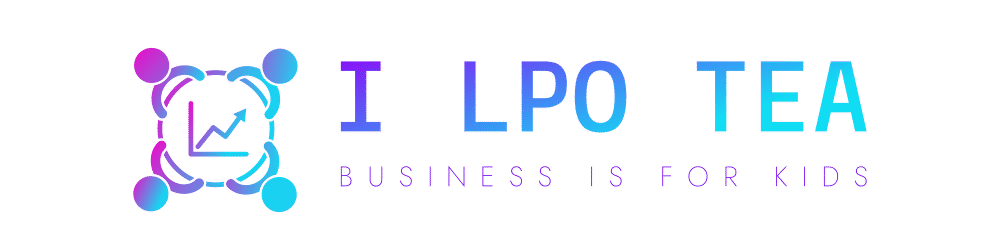A dedicated server is a type of web hosting where a physical server is allocated just for your business use. It provides complete control over the server configuration and resources for your website hosting needs. However, it also means you are responsible for server management, including setting up regular backups.
Backing up your dedicated server hosting is crucial to protect your data and ensure business continuity in case of hardware failure, data corruption, cyber-attacks, or natural disasters. Dedicated server hosting requires a comprehensive process to secure your website’s data.
Dedicated Server Backup Process
Follow these steps to back up your dedicated server effectively.
- Determine Your Backup Needs
The first step is identifying your specific backup needs:
- Data to backup – Make a list of all the data on your dedicated hosting server that needs to be backed up, like websites, databases, email accounts, applications, OS, etc. Prioritise mission-critical data.
- Backup frequency – Daily incremental backups and weekly full backups are usually recommended. Adjust the backup frequency based on how often data changes.
- Retention period – How long do you need to store backup copies? Typically, 3-4 weekly backups and 12 monthly backups are retained.
- Storage – Calculate the storage space needed for the amount of data and retention period.
- Choose a Backup Method
There are different types of backup methods to choose from:
- Full backup – A complete copy of all selected data. Allows for fast restores but takes time and storage.
- Incremental backup – Copies files have changed since the last backup. It saves time and space, but restoration is slower.
- Differential backup – Copies files have changed since the last full backup. Faster restore than incremental but uses more space.
- Image backup – An exact snapshot of the entire server. Useful for full system recovery but large in size.
- Select Backup Software
A dedicated backup server software automates the process of backing up and restoring data. Consider features like scheduling, retention policies, encryption, and cloud integration when selecting software.
- Choose Backup Destination
Your dedicated server data can be backed up locally or to an offsite location:
- Local backup devices like external HDDs, DVDs, NAS devices, etc. It should be stored securely.
- Cloud storage services like AWS, Azure, or Google Drive offer scalable and remote backups.
- Remote servers in another physical location provide offsite backups. Can use rsync or FTP transfer.
For redundancy, use both local and cloud/remote backup destinations.
- Configure and Schedule Backups
Once the software is installed, configure backup jobs and set schedules. Steps include:
- Selecting data, folders, or servers to backup
- Setting up full and incremental backup schedules
- Configuring backup retention policies
- Choosing encryption settings
- Providing credentials for remote backup destinations
- Setting notifications for backup job reports
- Scheduling backups during off-peak hours to minimise server impact
- Monitor and Audit Backups
Regularly monitoring and optimising your dedicated server backups is crucial for maintaining a strong data recovery system.
Staying on top of the backup process through reviews and audits helps identify gaps to improve your backup strategy. This level of diligence is key to ensuring you have the best-dedicated server hosting.
Conclusion
Implementing dedicated server backup solutions will ensure your website data is secure in case of any disaster.
Following these steps will help you implement a complete backup strategy. Test and review the process periodically to achieve maximum effectiveness.